PST File access is denied : After upgrading to Windows 10, I can no longer start Outlook and get the following error:
PST File Access is Denied Issue:
Cannot start Microsoft Outlook. Cannot open the Outlook window. The set of folders cannot be opened. File access is denied. You do not have the permission required to access the file
C:\Users\xxxxx\Documents\Outlook Files\xxxxxx.pst.
PST File Access is Denied Cause
This issue might happen when you’re prompted to login to Windows with a Microsoft Account, (Outlook.com, Live, Hotmail, or MSN) and instead of your local account. In that case the permission changes were not applied properly.
There are other reasons for this to happen as well, but the method to recover is the same.
How do I give myself access to my own pst-file again?

It might be a bit of a shock at first but this issue is relatively easy to recover from.
Regaining Access:
To regain access, you can modify the permissions for the file yourself in the following way:
- Browse to the file location as indicated in the error.
- Right click on the file and choose Properties.
- Select the Security tab.
- Press the Edit… button.
- Select your user account.
- Select the “Full control” permission.
- Press OK until all dialogs are closed.
- Start Outlook again.
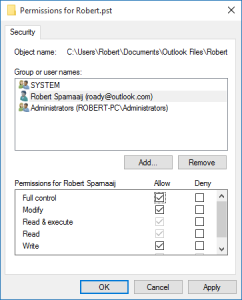
Give yourself Full Control to your pst-file.
Resetting all permissions for your user account :
Now, theoretically speaking, your pst-file might not be the only file in your user’s storage location with the incorrect permissions. To be sure that all the files have the correct permissions again, you propagate the permissions for your user’s personal folder in the following way:
- Browse to C:\Users
- Right click your user’s folder and choose Properties.
-
- In the example above, this folder is called: Robert.
- Select the Security tab.
- Verify that at least the following users or groups have “Full Control” access to this folder:
-
- System
- Your user account
- Administrators
- Press the Advanced button.
- In the bottom left corner, select the following option: Replace all child object permissions entries with inheritable permission entries from this object.
- Press OK.
- Read the warning and press Yes.
- Wait for permissions replacement process to complete. Depending on he amount of files you have in your user folder, this could take a few minutes.
- Once the process is done, you’ll be returned to the Properties dialog for your user folder. Press OK to close it.

Finally, Make sure you have access to all your own files again.
In Conclusion, it is strongly recommended to have check on your computer by the technical support member,

chat with our Experts
Otherwise, chat with our Technician to fix your computer issues Now!
As a result, our technicians will resolve all issues on your computer.